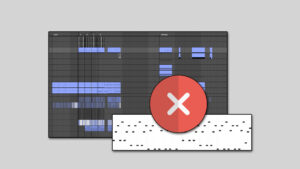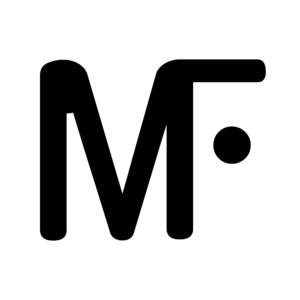How to make a keyboard split in Ableton Live
Configuring a keyboard split in Ableton Live can all be done in the Instrument Rack.
- Load an Instrument Rack on a MIDI track
- Create a chain for each instrument (I will use a bass, piano, and synth)
- Go to the ‘Key’ tab to set the split ranges

It’s that simple. But since I want to show you how to implement this in live playing, we need to switch some things up a bit. Leaving the Instrument Rack like this will mean that the split is active throughout the entirety of your live set.
Automating keyboard splits
I will show you how to setup a keyboard split in Ableton Live, for a specific part of a song (like Anomalie does).
In part 1 & 2 of this tutorial series, I showed you how to setup the session to send external MIDI to the correct instruments. We will be using that same method here.
Let’s say that we need the tripple keyboard split (bass, piano, synth) in the chorus of Song2. We need to set up the MIDI track containing the instruments.
- Create a new MIDI Track with an Instrument Rack (I’ll call it Song2 Chorus)
- Create chains for the Bass, Piano, and Synth
- Add the instruments to the chains
- Set the track to “In” and select MIDI Control
- Automate the Instrument Rack on this track to be on during the Chorus of Song2.


So now when we are playing our Ableton set live and we get to the chorus of Song2, every instrument rack will be disabled except for the one with the tripple keyboard split of the Bass, Piano, and Synth.