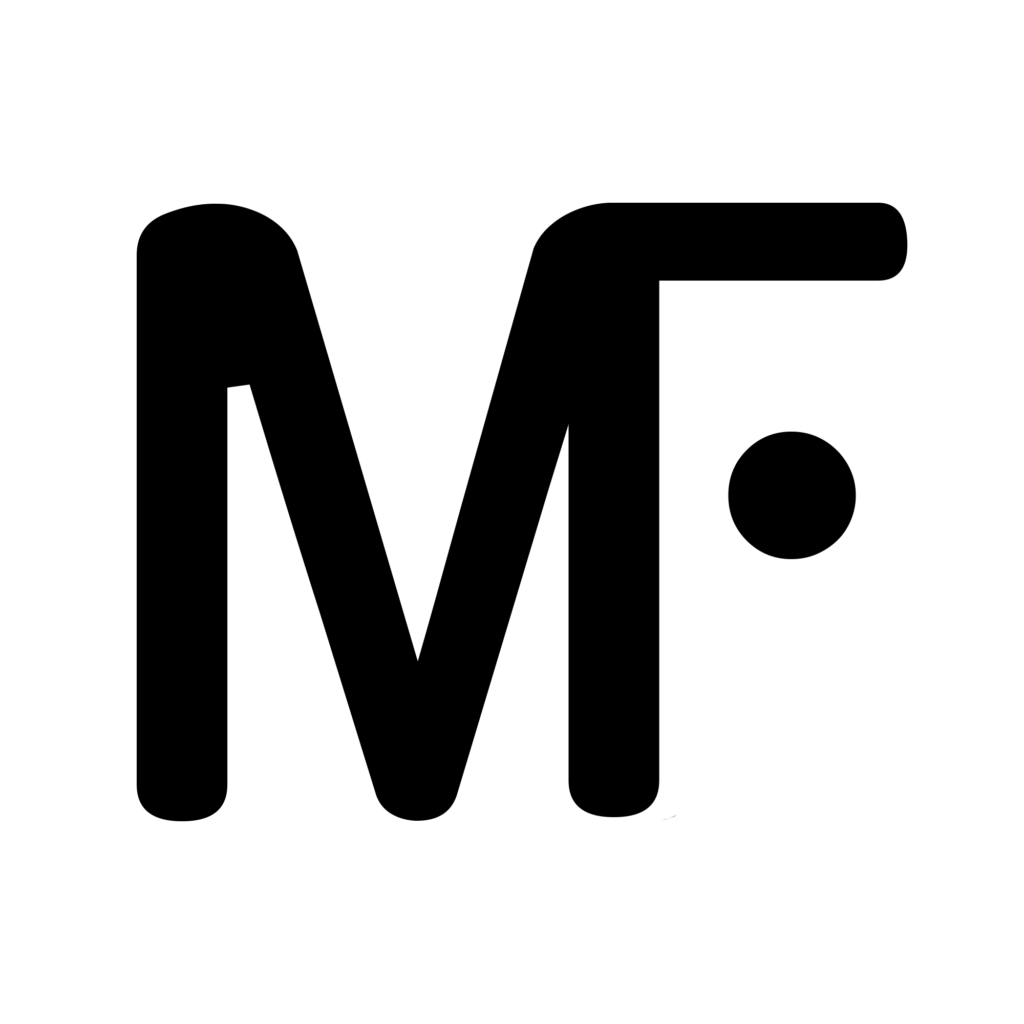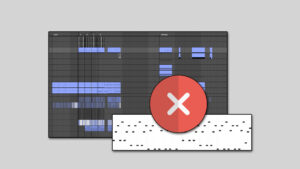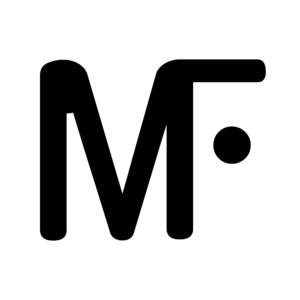If you (want to) perform live, Ableton can really make things easy for you. In this tutorial you will learn how to use Ableton for live performing.
This method allows for really easy switching between different instruments.
– Matt Flanc
1. Setting up the MIDI Tracks
We’re gonna start by setting up two MIDI tracks. One to receive MIDI data from our keyboard, and the other one will hold the instruments. Using one MIDI track to receive all the MIDI information makes it way simpler to switch instruments live.


To send the MIDI information to the correct instrument, you have to do the following:
- Add an instrument rack to “MIDI CONTROL”
- Make a new chain for every instrument
- Add an external instrument to each chain (see image below)

1.1 What instruments to use
Something to keep in mind, is that this method does not work with every single VST/AU Instrument.
Your virtual instrument needs to be able to receive external MIDI data.
! IMPORTANT !
There are other ways to do this without using external MIDI, but that makes things a lot more tedious. Using external MIDI makes it possible to only arm one single MIDI track, and keep it armed throughout the entire live performance.
It’s also really useful if the plugin that you use is multitimbral.
A multitimbral plugin is a plugin that supports playing multiple instruments / sounds simultaneously.
– Matt Flanc
Anomalie himself uses plugins like Keyscape for keys, and Omnisphere for synths. But in my tutorial I use Kontakt which works perfectly fine too!
2. Switching instruments
Now that we have our instruments set up, I’ll show you how to easily switch between them!😎
For this, we will use the Chain selector in Ableton’s Instrument Rack.

- Assign each instrument to it’s own chain.
- Automate the chain selector for different parts of your live performance
Another way of changing the instrument, is by using a separate MIDI controller and mapping it to the Chain Selector. That way you have the freedom to change sounds in real-time!
Parts 2, 3, etc. can be found on my YouTube Channel.